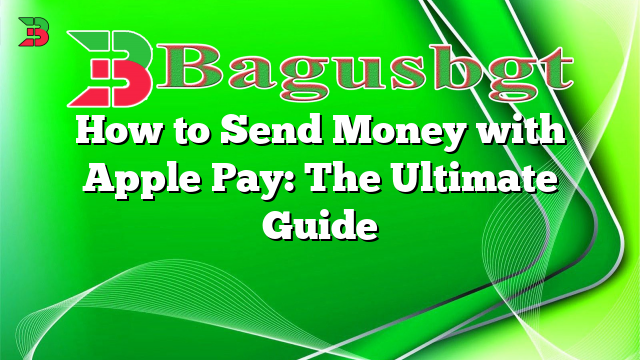Hello and welcome to our comprehensive guide on how to send money with Apple Pay. In this article, we will walk you through the step-by-step process of using Apple Pay to send money securely and conveniently. Whether you want to split a bill, pay a friend back, or make a quick payment, Apple Pay has you covered. So, let’s dive right in!
1. Setting Up Apple Pay
Before you can start sending money with Apple Pay, you need to set it up on your device. First, ensure that your device supports Apple Pay and that you have the latest version of iOS or watchOS. Then, follow these steps:
- Open the Wallet app on your iPhone or iPad.
- Tap the “+” button to add a new card or payment method.
- Follow the on-screen instructions to add your debit or credit card.
- Verify your card through your bank’s authentication process.
- Once verified, your card is ready to be used with Apple Pay.
Setting up Apple Pay is a simple process that ensures the security and privacy of your financial information.
2. Adding Money to Apple Pay
Now that you have Apple Pay set up, you need to add money to your Apple Pay Cash card to send it to others. Here’s how:
- Open the Wallet app and tap on your Apple Pay Cash card.
- Tap on the “…” button and select “Add Money.”
- Enter the amount you want to add and confirm your action.
- Choose your funding source, which can be your bank account or a linked debit card.
- Authenticate the transaction using Touch ID, Face ID, or your device passcode.
Adding money to your Apple Pay Cash card is a quick and secure process, ensuring that you have sufficient funds to make payments.
3. Sending Money to Contacts
Sending money with Apple Pay is as easy as sending a text message. Follow these steps to send money to your contacts:
- Open the Messages app and start a new conversation with the contact you want to send money to.
- Tap on the Apple Pay icon in the app drawer.
- Enter the amount you want to send and add a note if necessary.
- Authenticate the payment using Touch ID, Face ID, or your device passcode.
- Tap the “Send” button to complete the transaction.
Sending money to contacts through Apple Pay is not only convenient but also keeps your transactions within a private conversation.
4. Requesting Money from Contacts
If you need to request money from someone, Apple Pay makes it effortless. Here’s how to request money:
- Open the Messages app and start a conversation with the contact you want to request money from.
- Tap on the Apple Pay icon in the app drawer.
- Enter the amount you want to request and add a note if necessary.
- Authenticate the request using Touch ID, Face ID, or your device passcode.
- Tap the “Request” button to send the request.
Requesting money with Apple Pay is a polite and hassle-free way to remind your contacts about pending payments.
5. Making Payments on Websites and Apps
Apple Pay is not limited to sending money to contacts. You can also use it to make payments on websites and apps that support Apple Pay. Here’s how:
- Look for the Apple Pay button at checkout on a supported website or app.
- Tap the Apple Pay button to initiate the payment.
- Verify the payment using Touch ID, Face ID, or your device passcode.
- Review the payment details and confirm the transaction.
Making payments with Apple Pay on websites and apps is secure and convenient, eliminating the need to enter your payment information manually.
6. Apple Pay Fees and Limits
While Apple Pay itself is free to use, there are certain fees and limits associated with sending money using Apple Pay Cash. Here are some important details:
Transaction Type |
Fee |
Limit |
|---|---|---|
Debit Card Transfer |
No fee |
$10,000 per transaction |
Credit Card Transfer |
3% fee |
$10,000 per transaction |
Weekly Transfer Limit |
No fee |
$20,000 |
Understanding the fees and limits associated with Apple Pay can help you plan your transactions accordingly and avoid any unexpected charges.
7. Security and Privacy
Apple Pay prioritizes the security and privacy of your financial information. Here are some key security features:
- Device-specific tokenization: Apple Pay replaces your card details with a unique token, ensuring that your actual card information is never shared during transactions.
- Two-factor authentication: To authorize payments, you can use Touch ID, Face ID, or your device passcode.
- Transaction verification: Each transaction requires your explicit approval, providing an extra layer of security.
- Transaction history: Apple Pay keeps a record of your transactions, allowing you to review them for any discrepancies.
With these security measures in place, you can rest assured knowing that your financial information is well-protected when using Apple Pay.
8. Alternatives to Apple Pay
While Apple Pay is a convenient option for sending money, there are alternatives available. Some popular alternatives include:
- PayPal: A widely accepted digital wallet that allows you to send and receive money securely.
- Venmo: A social payment app that makes it easy to split bills and pay friends.
- Zelle: A peer-to-peer payment service offered by major banks to send money directly from your bank account.
Exploring these alternatives can help you find the right solution that best suits your needs and preferences.
9. Frequently Asked Questions (FAQ)
Q: Can I use Apple Pay on older iPhone models?
A: Apple Pay is available on iPhone 6 and newer models, as well as certain iPad and Apple Watch models.
Q: Can I send money internationally with Apple Pay?
A: Currently, Apple Pay only supports domestic payments within the country of residence.
Q: Are there any transaction fees for using Apple Pay in stores?
A: No, Apple Pay does not charge any additional fees for making purchases in stores.
Q: Can I use Apple Pay without an internet connection?
A: Yes, Apple Pay can be used for contactless payments even when your device is offline.
In Conclusion
Apple Pay provides a seamless and secure way to send money to contacts, make online payments, and manage your finances. With its easy setup process, convenient features, and robust security measures, Apple Pay has revolutionized the way we handle transactions. Whether you’re splitting bills with friends or making quick payments, Apple Pay is a reliable and user-friendly option that simplifies your financial tasks. So, give it a try and experience the convenience of sending money with just a few taps on your device!
 Bagus Banget Collection of the latest information from various reliable sources
Bagus Banget Collection of the latest information from various reliable sources